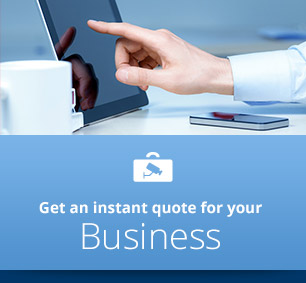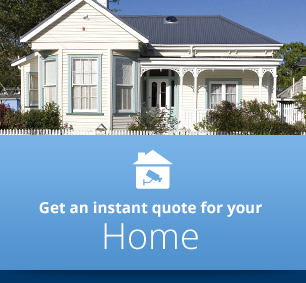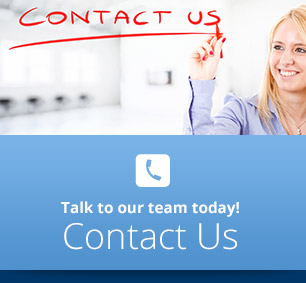How To Find & Export Security Camera Video For The Police Or Your Boss
Every CCTV system is a bit different but here's a useful checklist that'll help you find it and get it off the CCTV system.
- Get into the Playback part of your App. Often you'll be used to looking at the Live view, but theer's normally a Playback icon or button that's pretty obvious.
- Go to the camera that most likely saw the incident.
- Go to the day of interest. Hopefully there's some footage there!
- If you've got a system with Smart Search or similar then use it! It's AI it loves to help you focus in on just human or vehicle. You might even be able to draw a box on teh screen and tell it to just search for motion events in the box. Very nice!
- If something's been broken, go to the earliest clip where it's damaged. Then go back a bit until you see it un-damaged. Start there and let her roll. Either on normal speed if you know you're close, or on 32X speed if you have ADHD.
- Once you have the incident, clip it using whatever method works in your particular setup. Always try to export seconds or minutes and never hours (unless it's absolutely necssary for some weird reason).
- Upload it to the Police Vault. Your CCTV guy (or I ) can help you. I'm a frequent flyer on the Police Vault system now.
- Got stuck? Give us a yell.
CCTV Tutorial Video
How to get recorded security camera video to the Police.
CCTV Police Tutorial Detailed Instructions
- First follow the instructions on How To Watch Recorded Security Camera Video On Your Computer.
- Then, once you’ve found the camera security video you want, select the tick-box next to it.
- Click on the Download button.
- You can save the video file wherever you want on your computer. It saves it in a format with a .h264 file extension, which is pretty much useless to man or beast, so you need to convert it into a format that the Police can view.
- To do this go to this site to Download the Video Converter
- Download the file. (You will be asked to save the file to your computer, make sure you remember where you have saved it to e.g. Desktop).
- Double click on the file ( it’s called videoconver.exe ) to run it.
- Click on the OPEN button , bottom left.
- Browse to your .h264 video file you downloaded and then click on the OPEN button in the dialogue box.
- Then click on the CONVER button. You'll see it counting and then SUCCESS in the PROGR column.
- Do a small victory dance because you're done! Your AVI file will be in the same place as your original unconverted file.
- You can put the file onto a memory stick and hand it to the Police or even e-mail it to them. Whatever they want.
PO Box 32293 Devonport
Auckland 0744
Phone (09) 551 7716
Quality installation of security cameras Auckland wide, including the North Shore, Waitakere, Manukau, Takapuna, Glenfield, East Coast Bays, Beachaven, Birkdale, Birkenhead, Albany, Northcote, Devonport, Auckland Central, East Auckland, Pakuranga, Howick, Botany, Glendowie, St Heliers, Newmarket, Mt Eden, Epsom, Ponsonby, Grey Lynn, Remuera, Mt Albert, Mt Roskill, Onehunga, Henderson, Te Atatu, West Harbour, Mangere, Otahuhu, Papatoetoe, Otara, Airport Oaks, Penrose.
Return to the security camera footage page
Return from security camera video to the Auckland Security Cameras home page
Auckland Security Cameras Ltd
PO Box 32293 Devonport
Auckland 0744
Phone (09) 551 7716
Since 2010 - Based in Tamaki Makaurau, Auckland , New Zealand. Quality installation of security cameras Auckland wide, including the North Shore, Waitakere, Manukau, Takapuna, Glenfield, East Coast Bays, Beachaven, Birkdale, Birkenhead, Albany, Northcote, Devonport, Auckland Central, East Auckland, Pakuranga, Howick, Botany, Glendowie, St Heliers, Newmarket, Mt Eden, Epsom, Ponsonby, Grey Lynn, Remuera, Mt Albert, Mt Roskill, Onehunga, Henderson, Te Atatu, West Harbour, Mangere, Otahuhu, Papatoetoe, Otara, Airport Oaks, Penrose.
Check Out Our Google Business Listing
Terms Of Trade
Privacy Policy
Sitemap